Micro Digital Satellite Receiver User Manual
Browse online or download User Manual for Receiver Micro Digital Satellite Receiver. S1812 Micro Satellite Receiver
- Page / 4
- Table of contents
- BOOKMARKS
Rated. / 5. Based on customer reviews




S1812 Micro Satellite Receiver
SS VV
Quality
Digital
Products
Thank you for choosing the Starview S1812 Micro Satellite Receiver for your satellite television requirements.
This receiver has been programed for the New Zealand FREEVIEW system on the satellite Optus D1 the current satellite
used by SKY Television and Freeview.
NO TUNING of the S1812 is required to get the standard Freeview channels as the current line up of Freeview
channels have been pre-programed as of JULY 2010.
You will be able to connect to a satellite dish aligned to the satellite Optus D1 and start enjoying digital TV.
However there are many settings with satellite television, so this guide has been written to help with the basics.
If you require more advanced information please refer to the other manual supplied with the S1812, or you may
have to contact your installation technician or supplier. We know you will enjoy your S1812 Micro Satellite Receiver.
Setting up & Connecting Cables
Once you open your box please make sure you have all the correct parts.
Remote Control , S1812 Receiver , AV Cable , IR Extension , 12V Lead , 230V Plug Pack, (fig 1)
Batteries and Velcro Dots + Cable ties.
If you intend to mount on the rear of a TV, Please choose a location away from any heat.
DO NOT mount the S1812 over any air vents, or directly above air vents.
We recommend running your television for 1 hour before mounting the receiver to find a cool
location.
Once a location has been selected place a velcro dot on each corner of the receiver over the
screw holes (fig 2)
Now you can connect all cable’s before sticking to the TV.
Connect the IR extension cable (this should be placed facing your
seating position as this is where signals from the remote control are
received)
Connect the AV cable to the AV inputs on your TV matching colour to
colour.
Connect the satellite cable (this is a screw connection - DO NOT use a
tool for this only your fingers).
Then connect the power connection - either the 12V lead or the 230V
plug pack depending on your power choice.
Power
AV IR Satellite
Once you have connected all cables then you can attach to the TV using the velcro dots, there is also 1 velcro dot so you
can attach the IR receiver to the front of the TV, there is also a couple of cable ties so you can tie the cables neatly back.
Refer to the sample mounting below.
(fig 1)
(fig 2)
WWW.STARVIEW.CO.NZ
Safety Note:
It is advised when not in use that
you turn the power off at the wall
socket for your S1812 and your
Television, This will save you
money and prolong the life of
your equipment & also for safety.
Summary of Contents
Page 1 - AV IR Satellite
S1812 Micro Satellite ReceiverSS VVQualityDigitalProductsThank you for choosing the Starview S1812 Micro Satellite Receiver for your satellite televi
Page 2 - Automatic search for channels
S1812 Micro Satellite ReceiverSS VVQualityDigitalProductsOnce you power the S1812 up. Go to the correct AV channel on your TV, you should be able to
Page 3 - Satellite Finder Function
S1812 Micro Satellite ReceiverSS VVQualityDigitalProducts(fig 9)(fig 10)(fig 11)(fig 12)(fig 13)Move Channels If you would like to move the channels
Page 4 - Products
S1812 Micro Satellite ReceiverSS VVQualityDigitalProductsQuick Satellite Alignment Tip Set the elevation of your satellite dish to the correct elevat


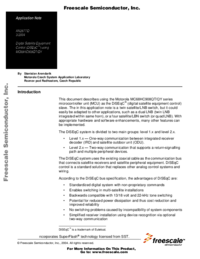









Comments to this Manuals